Cash On Delivery (COD) is an easy option for the seller that sell their product in small price range. Or they simply comfortable with cash terms.
We also understand that seller also have their preferred rider or runner to help out their business.
Follow these steps to set :
> Click <Setting>
> Scroll down to <Payment> section
> Mark the box to activate the COD option
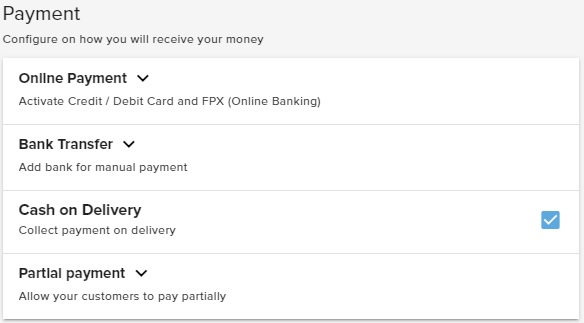
If the buyer click directly <Direct Pay> at their WhatsApp Form, they will know the delivery fee when they are completing their delivery address in the Draft Invoice.
Their selection according to your delivery price set in Delivery Settings.
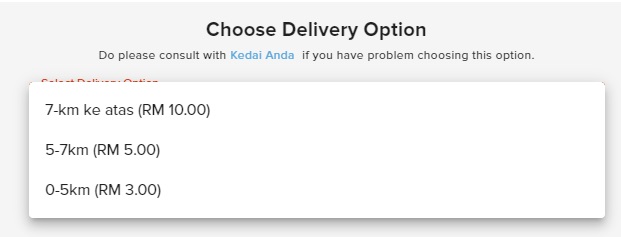
Best part is, you’re able to activate other payment options on the same time.
So when buyers proceed with the payment, they need to choose Cash On Delivery option if the method suits them.
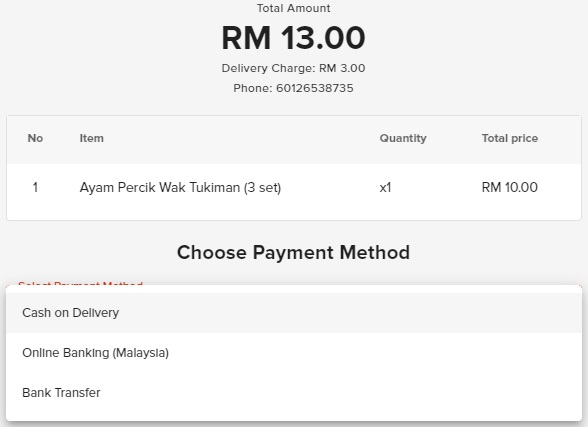
After that, customer’s order will be recorded in <Order>.
Here, you need to assign the Rider.
Adding & Assigning Rider
> Click <Order> and search order that needs a rider.
> Click <Add Rider> as below
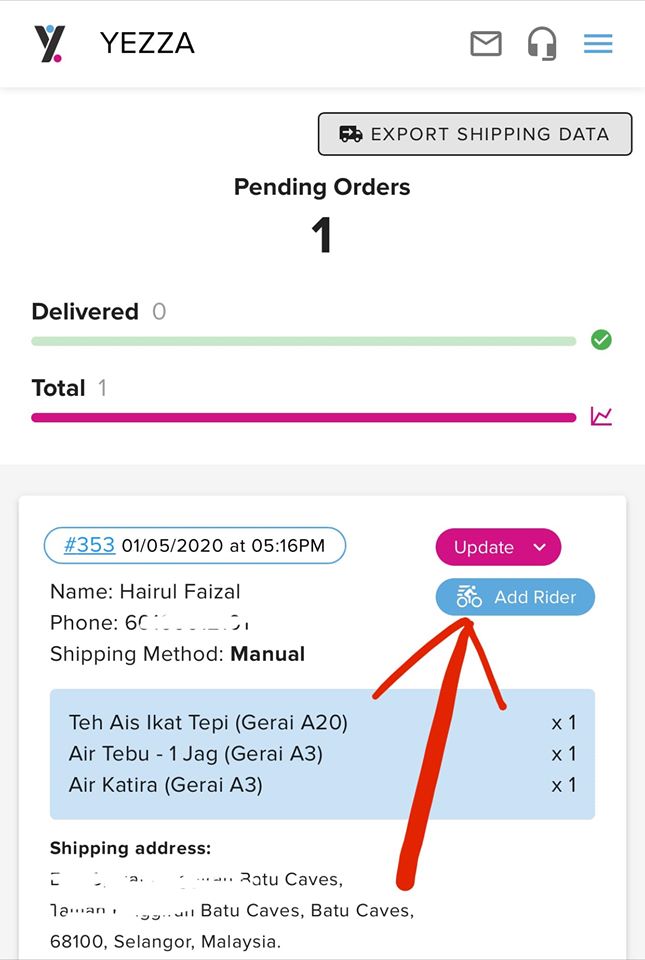
> Then, Click <Add New>
> Enter your rider details. Click <Add> when finished.
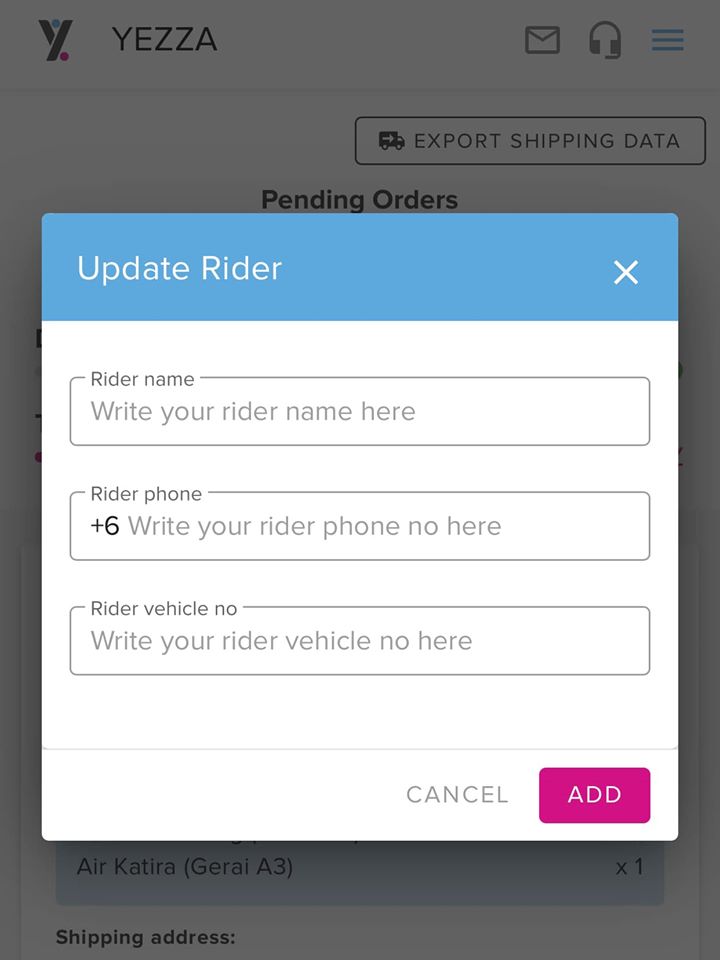
> If you want to add additional Riders, click <Add New> and repeat steps above.
> Mark the Rider to assign. Click <Send Details> to send order details to the Rider.
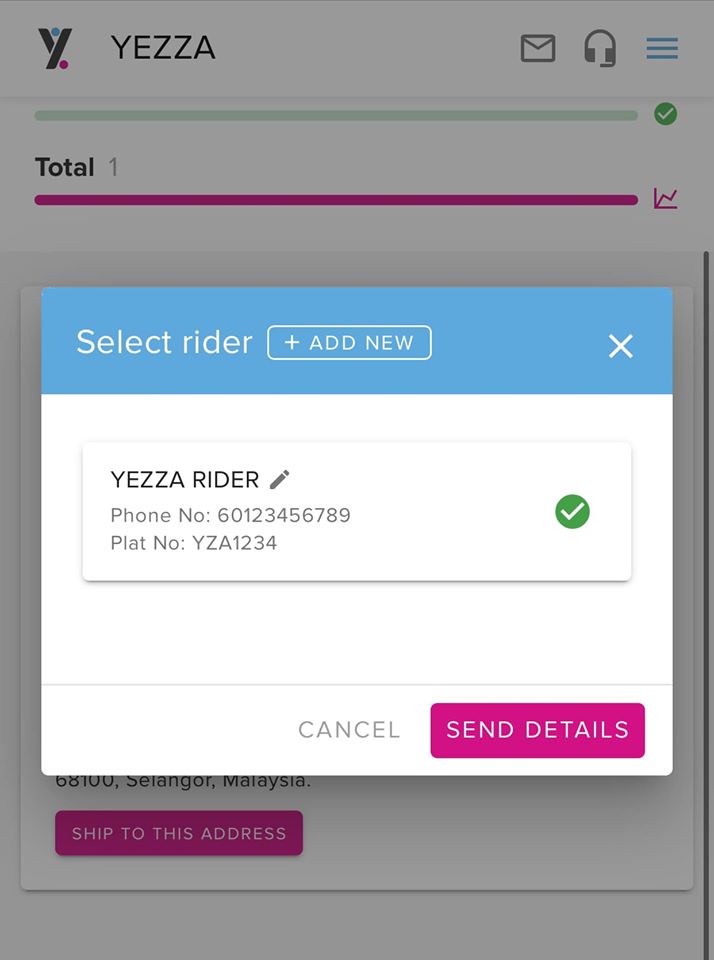
> WhatsApp message containing order details will be sent directly to Rider. Example as below.
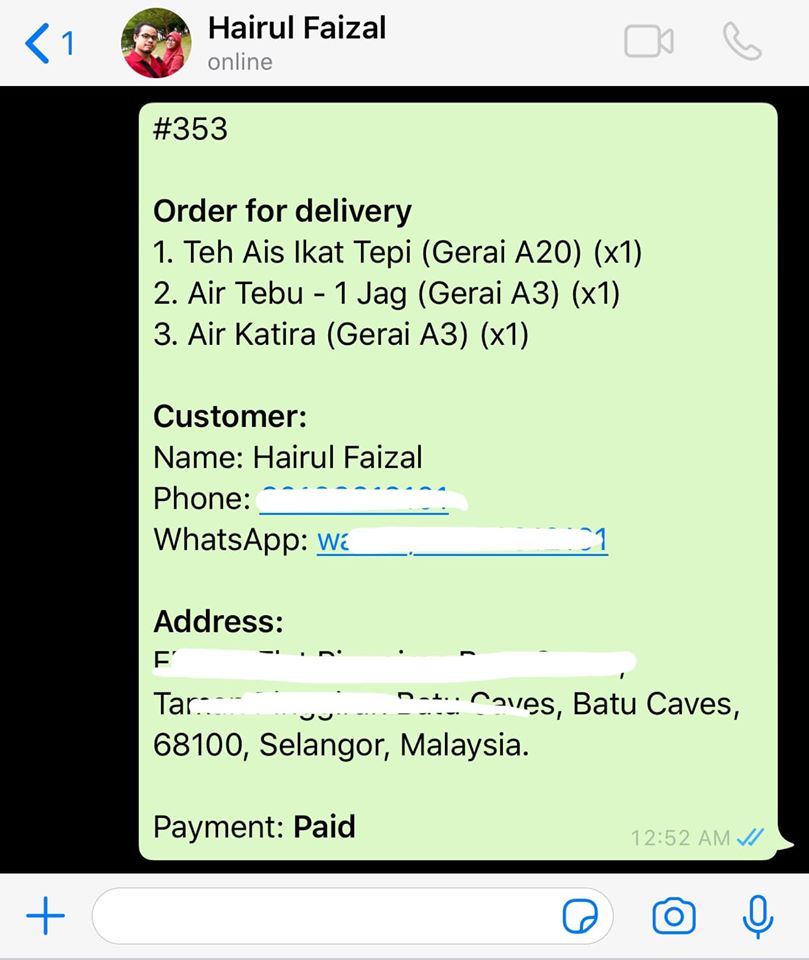
> Click <Update> and select <Shipped> once Rider collected the order. You can also directly select <Received> if you have no problem with the Rider. <Cancelled> if customer decided to cancel order.
> What ever status above, it will be reflected to customer’s invoice.
Order Safely Received by Customer
After you completed the delivery and received the payment, do not forget to mark the customer as ‘Paid”
Steps are :
> Find customer’s invoice in <Database> by using ‘Search’. Use name or customer’s contact number.
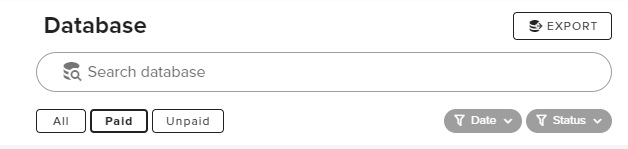
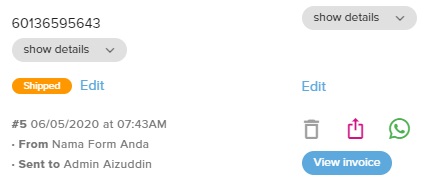
> Click <Edit> next to ‘Shipped’ status and change to <Received>
> Click <View Invoice>
> Click <Mark As Paid>
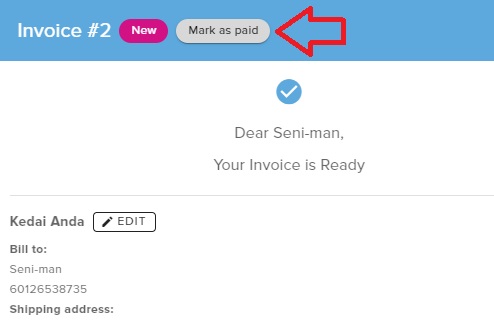
Congratulations! You made a sell today!