How To Integrate
After opening an EasyParcel account activate in your Yezza setting at <Delivery Setting>

Edit Settings and click <Setup Account> button.
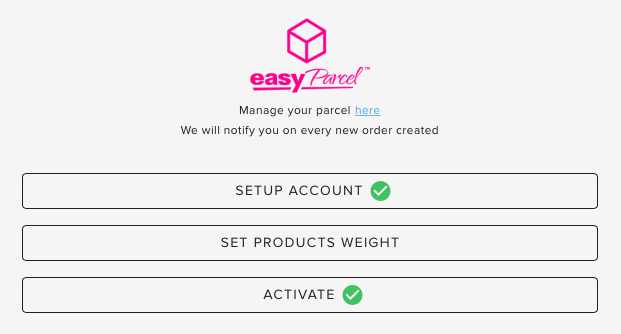
To get the API Key, you need to return to your EasyParcel dashboard.
On the left section, choose :
- > Choose <Integration> then <Add New Store>
- > Click <API key> button like below.

- Choose Individual API and copy API key

- Return to Yezza and paste API key.

- Choose Shipment Preference. If you prefer a courier pick, please choose Courier Pick Up

- Fill in your pickup address.

- Choose your preferred courier service. Depending on your pickup location, you may have more than 1 option. Our example, we only have Poslaju. (hehe)
Then choose branch.


- You’ll get below interface when you finished integrating. Click <Finish>

Then, you need to set the weight for each of your product. Courier services usually charge according to weight.
- Choose <Setup Product Weight>
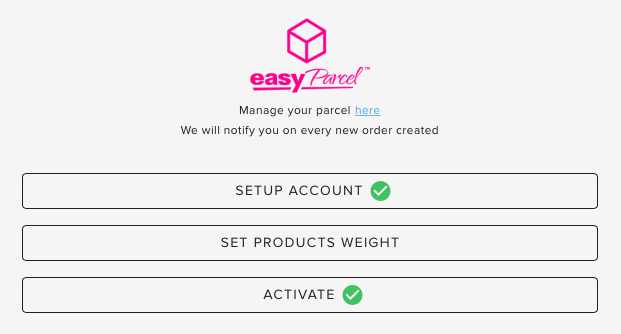
Enter the product weight that are sent by courier and click <Update>

Note : Don’t panic if there are no green mark at <Set Products Weight>. This happened if all your product are not updated with it weight.
How To Use
In <Orders>, customers who use EasyParcel will be mark at ‘Shipping Method’ as EasyParcel like below. Click <Ship to This Address> to start shipping.

Choose pickup date.

After clicking <Ship Parcel> a green dialog box Request sent to EasyParcel will appear.
Then, manage your shipping at EasyParcel dashboard by clicking <Cart> button.

If you happened to have an EasyParcel credit, the cost will be deducted automatically and the shipping process will proceed.
If not, you need to manage it like above.
[UPDATE 23/07] – You don’t need to manually update the Tracking Number in <Order>. It will auto-update every 1 hour.
Once you had the Tracking Number, you can share it to the customer through the receipt.

Read More : Stock & Inventory management – [Updated 06/07]
Click Link below for full list Yezza guide
Yezza Guide – Road To Expert